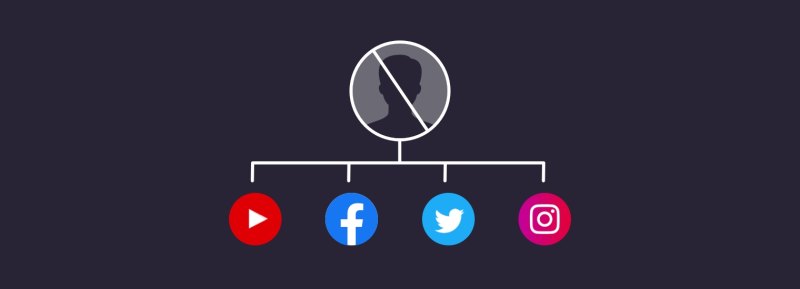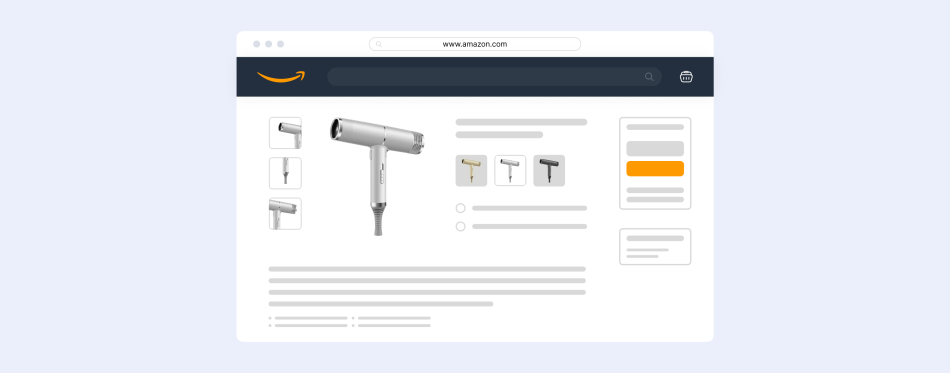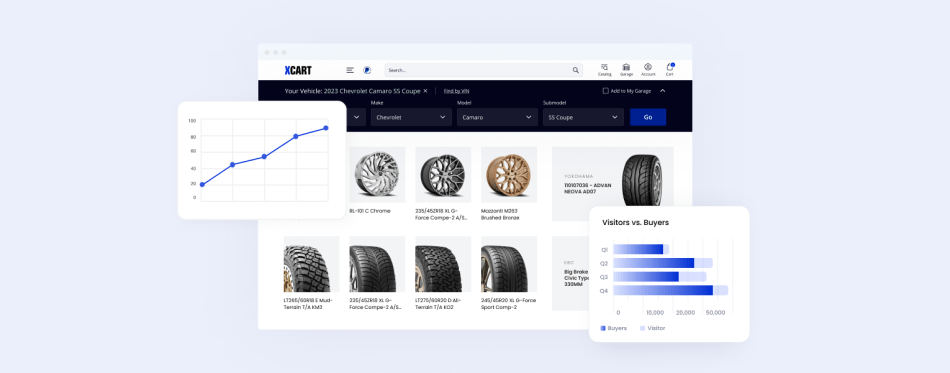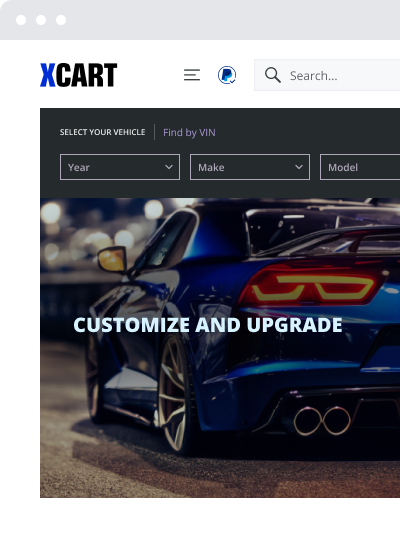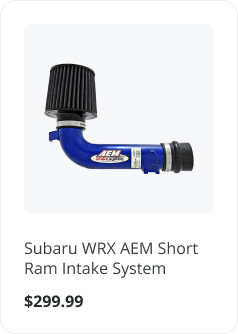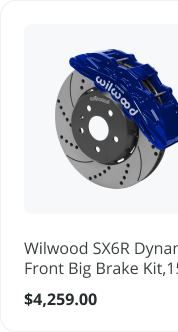How to Block Someone on Social Media
Did you know that most social media platforms offer an option to block others with just the click of a button?
Now, you may be asking yourself, “As a business, why would I need to block someone on social media?” Most often, blocking on social media occurs person to person, not person to business or business to business. You may block if someone sends you inappropriate messages or perhaps you’re trying to keep business contacts separate from your personal social media profiles.
From a business-to-business or business-to-personal perspective, the reasons for blocking someone probably look a little bit different. It’s becoming an increasingly large problem fighting “bots” and spam accounts on various social media platforms. Blocking these types of accounts from commenting on or sharing your content is a good professional move. They do have the potential to tarnish your reputation.
Remember, as a business, it’s important to remain open and accessible on social media, so blocking others should be used as a last resort only in the most dire of cases where your reputation (or safety) is at stake.
To help you defend your brand, I’ve collected a few tips on how to block someone on all social media platforms.
1. How to block someone on Facebook
Blocking someone on Facebook means that the person you want to block will not be able to see your posts, updates or Facebook profile.
Let’s see what happens when you block someone on Facebook. Depending on whether you are using a computer or a mobile device, the steps are the same.
Steps to blocking someone on Facebook
- Log into your Facebook account
- Go to the profile page of that person who you want to block
- Click on the right-hand corner, pick “Block” button
- Confirm that you’d like to block the person.
What happens when someone blocks you on Facebook?
As a test, I asked my colleague to block me on Facebook. Once I was blocked, I was unable to view her profile or locate her on the platform at all. This is a helpful step if you’d like to confirm whether you know the process or not.
Now, if you’ve made a mistake, or you’re prepared to unblock someone, the steps vary slightly from a computer to a mobile device.
How to unblock someone on Facebook using the web app
- Click “Settings” in the right-handed corner.
- Click “Blocking” on the left.
- Check the “Block users”, click “Unblock” for the user in question.
- Click “Confirm.”
How to unblock someone on Facebook using the mobile app
- Navigate to the menu (three vertical lines), and click “Settings & Privacy.”
- Go to “Settings.”
- Go to “Blocking,” located in the “Privacy” section.
- Unblock the user in question.
Can you temporarily block someone on Facebook?
Absolutely! You can maintain the block for as long as you’d like, simply lifting the block (detailed above) when you choose. On the confirmation step, there is also an option to “Take a Break” with someone, where you can limit what of your content they have access to.
How can I see people I’ve blocked on Facebook?
- Log into your Facebook page
- Click “Settings” in the right-handed corner
- Click “Blocking” on the left
- Check the “Block users”. There you’ll find the list of the users blocked by you.
2. How to block someone on Facebook Messenger
Facebook Messenger has become more of an independent entity outside of Facebook. This means that someone blocked through Facebook may still need to be blocked through Messenger as well.
Steps to blocking someone on Facebook Messenger using the web app
- Log into your account, and go to “Messenger.”
- Go to the conversation with the person who you’d like to add to your blocking list.
- Click “Privacy & Support” on the menu on the right.
- Click “Block Messages.”
- Confirm that you’d like to block that person.
Steps to blocking someone on Facebook Messenger on a mobile device
- Open the Messenger app
- Go to the conversation with the person who you’d like to add to your blocking list
- Tap on the person’s name
- Scroll down, and click “Block.”
- There you can pick if you’d like to block the person in the Messenger, on Facebook, or both.
Steps to unblocking someone on Facebook Messenger using the web app.
- Click “Settings” in the right-handed corner
- Click “Blocking” on the left
- Check the “Block messages,” find the person, click “Unblock.”
Steps to unblocking someone on Facebook Messenger on a mobile device
- Open the Messenger app.
- Go to the conversation with the person who you’d like to receive messages from again.
- Tap on the person’s name.
- Scroll down, and click “Unblock.”
- There you can pick if you’d like to unblock the person in the Messenger app, on Facebook, or both.
3. How to block someone on Instagram
Blocking someone on Instagram means that their posts and stories won’t appear in your feed if they’re someone you’ve followed in the past, or you’re viewing the “Discovery” portion of the app. Additionally, they won’t be able to find your profile, look at your posts, or view your stories. Instagram will not inform someone that they’ve been blocked.
Steps to blocking someone on Instagram through the app
- Open the Instagram app.
- Find the person’s account.
- Click the options menu in the upper right hand corner.
- Select “Block” for that user.
- Confirm that you’d like to block the person.
Steps to unblocking someone on Instagram through the app
Again, it’s very common to change your mind. Maybe you only blocked your mom because you were planning her surprise party and didn’t want her to find out. Maybe you blocked your boss while you were on vacation with your friends. The steps to adding someone back into your social network are simple.
- Open the Instagram app.
- Navigate to “Settings.”
- Click “Privacy.”
- Under “Connections”, click “Blocked accounts.”
- Find the user, and unblock that account.
- Confirm that you’d like to unblock the person.
Additionally, if you don’t want to block the user, Instagram allows for a “Restricted Account” level where only you and that account can see the interaction on your posts. They think they’re still publicly interacting, but no one else can see it.
4. How to block someone on Twitter
What happens when you block someone on Twitter? In case you block a Twitter user, they will not have access to your tweets or profile, and they will not be able to follow you (nor you follow them). You have the ability to block anyone.
Steps to blocking someone on Twitter
- Log into your Twitter profile
- Navigate to the Twitter account of the person you want to block.
- Click “Settings” at the top of the account.
- Click “Block” for the user.
- Confirm that you’d like to block the person.
Steps to unblocking someone on Twitter
- Navigate to the Twitter account of the person you want to unblock.
- Select “Unblock” for that user.
- Confirm that you’d like to unblock the person.
5. How to block someone on Snapchat
If you block someone on Snapchat, this person will no longer be able to see your stories or send you anything.
Steps to blocking someone on Snapchat
- Open the Snapchat app.
- Open the chat with the person who you’re looking to block.
- Select “Menu” on the left-handed top corner.
- Click “Block.”
- Confirm the block. Once confirmed, the chat will be deleted.
Steps to unblocking someone on Snapchat
- Open the Snapchat app.
- Go to “Settings.”
- Scroll to the footer, select “Blocked.”
- Click “Unblock.”
- Confirm.
6. How to block someone on YouTube
If you want to block a YouTube channel or a personal profile, those people will not be able to see, like, dislike, or comment on the videos you post.
Steps to blocking someone on YouTube through the web app
- Open the YouTube website
- Log in with your Google account.
- Go to the profile or “Channel” of the user you’d like to block.
- Click “About.”
- Click on the flag icon.
- Click “Block user.”
- Confirm.
Steps to blocking someone on YouTube through the mobile app
- Open the YouTube app.
- Go to the profile page or “Channel” of the account.
- Scroll on the top to “About.”
- Click on “Menu.”
- Click “Block user.”
- Confirm.
Steps to unblocking someone on YouTube through the web app
- Open the YouTube website.
- Go to the profile or “Channel” of the account.
- Click “About.”
- Click on the flag icon.
- Click “Unblock user.”
- Confirm.
Steps to unblocking someone on YouTube through the mobile app
- Open the YouTube app.
- Go to the profile or “Channel” of the account.
- Scroll on the top to “About.”
- Click on “Menu.”
- Click “Unblock user.”
- Confirm.
How to stop someone from seeing your YouTube videos?
The best way to stop a single person or group of people from seeing your YouTube videos is to block them using the steps above. However, if you want to block certain videos from being seen by all of YouTube, you’d need to adjust privacy settings for that particular video.
If I block someone on YouTube, will they be able to see my comments on any videos?
They will be able to see your YouTube comments posted on other users’ videos. However, they cannot view any of your videos, comment on them, chat with you, or share videos with you.
How do you know if you’ve been blocked on YouTube?
If you suspect that a certain person blocked you and you want to make sure that it is true, try sending a message. If you can’t — you have indeed been blocked.
How can I block someone on YouTube Livestream?
Use the “hide user on this channel” button to ban someone on YouTube Livestream.
What’s best for your brand?
I know that sometimes it might feel uncomfortable to block someone on social networks. Hopefully, you won’t need to utilize this option too often. In the instance where accounts get out of hand or your brand’s reputation is in question, it can be a blessing.
Chapters
- 1. Social Media Listening
- 2. Social Media Metrics
- 3. Social Media Resources
- 4. Social Media Statistics
- 5. Social Media Strategies
- 6. Social Media SEO
- 7. How to Block on Social Media
- 8. How to Create a Social Media Calendar
- 9. The Best Time to Post on Social Media
- 10. How To Change Your Social Media URLs
About the author